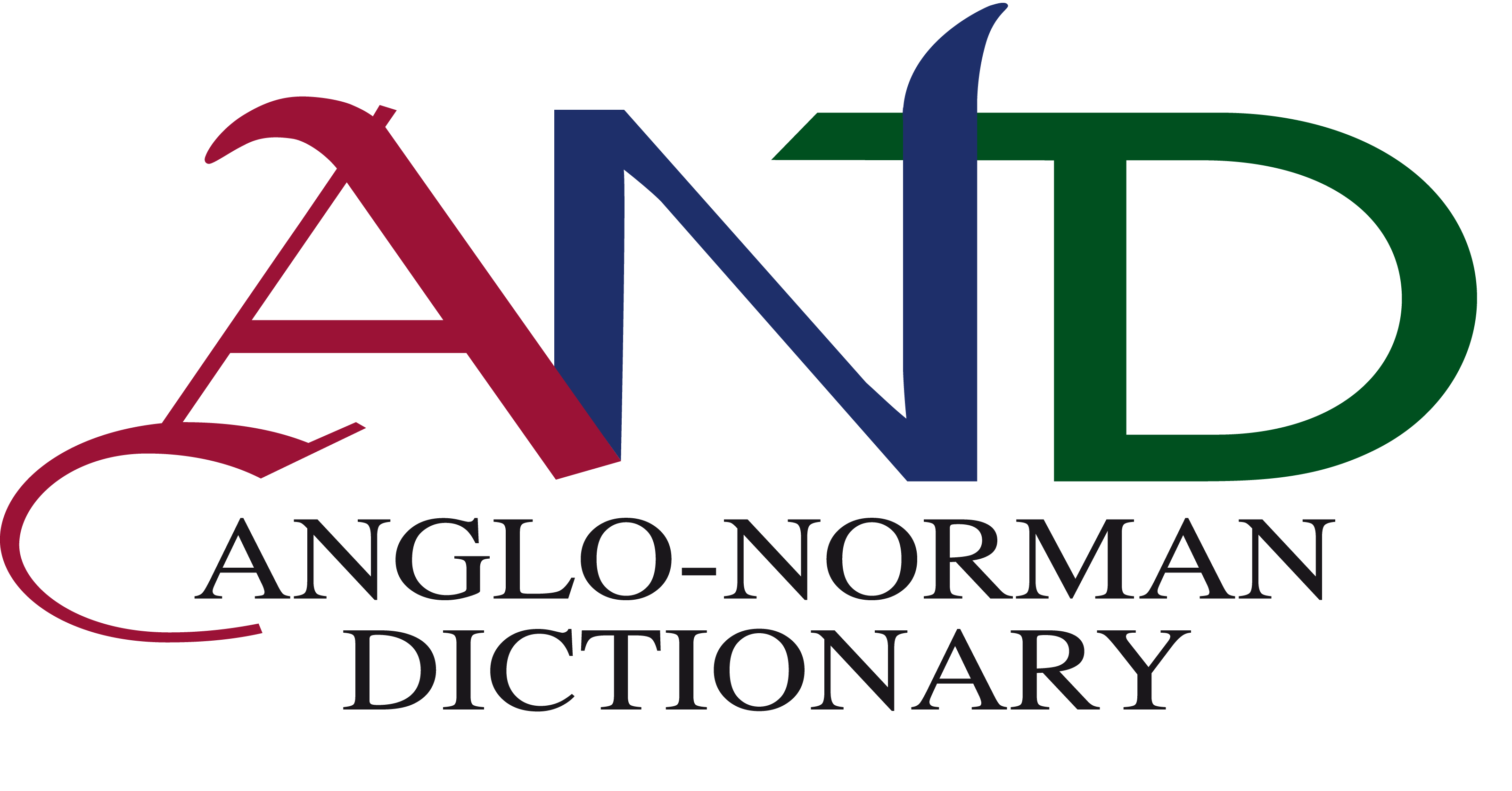AND site update: search options
Last week, the lay-out and presentation of the online AND [http://www.anglo-norman.net] was updated (for the first time since it was opened to the public back in 2006!), making it compatible for use on computers, tablets or handheld devices and adding new features. In the next couple of blog-posts, we will talk you through some of the possibilities and changes.
One immediately striking difference is that the main AND page now has two search boxes – two main ways of accessing entries in the dictionary.
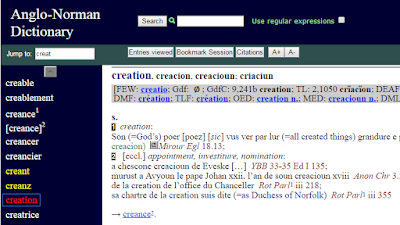
- Use ‘jump to’ for browsing the alphabetical list of headwords.
At start-up, the left-hand area of the screen shows a segment of the headword list starting with the first entry. As before, forms in white link directly to a substantive entry. Forms in yellow indicate a cross-reference headword, and lead automatically to the referenced substantive entry or entries. Click or tap on a headword to fetch the entry into the main area of the screen.
You can alter the point at which the wordlist begins by typing one or more letters into the “Jump to” box just above the list. For example, tapping or clicking in the “Jump to” box then pressing the “g” key will move the wordlist to the first entry that starts with that letter.
You may type as many letters as you wish. If you type in a sequence of letters that is an AND headword, the list will be updated to start at that word. Otherwise, the list will start at the alphabetically closest match to whatever you typed in. You may then move through the wordlist by clicking or tapping the up or down arrow buttons above or below the list.
You can change the list start position at any time by typing into the “Jump to” box.
Please note that this is not intended as a search mechanism. If a given form is indeed an AND headword, this method will locate the entry concerned. But the AND contains many variant and/or inflected forms which do not figure as headwords, hence you will not find them by headword browsing. For a thorough search, you should use the method described next.
- Use ‘search’ for entering a form to find a specific entry
If your search term matches any headword or variant form, or on any word that is recognized as an attested form of a headword item, you will see a list of the matched entries on the left, from which you can select entries to be displayed in the main area.
The list of matched entries will replace the standard alphabetic headword list on the display, but you can recover that list at any time using the RESTORE A-Z WORDLIST button above it.
By checking the box to the right of the input area you may ‘use regular expressions’ in your search term, i.e. search for parts of words: if you are unclear about what that means, please consult the full documentation.
In the next blogpost we will show you how, for the first time, you are now able to customize the lay-out and contents of any AND-entry.